In this example the reports are selected by pressing the button corresponding to the desired report. More often a menu of reports can be seen by pressing the Reports button. In our example we will select a general ledger report.
The following Pop Up appears.
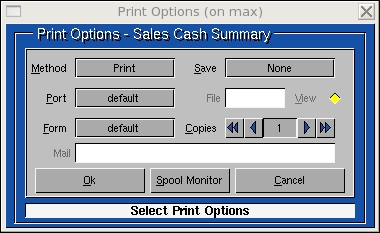
Method: There are 4 ways to generate a report;
- Print: Send the report to the print spooler. The spooler will take care of printing the report to a printer.
- Local: Used when you are requesting a report from a remote system.
- View: Used to view the report in the report browser (see below).
- File: Save the report to a file.
Form: The desired print paper form.
Save: You can save the "Port" Form" and "Copies" information for this specific report or generally save the setting for all reports. Choose from the selection below;
- None: Do not save these settings.
- Program: Save the settings for this report only.
- Company: Use these settings as the default settings for all other reports.
Copies: The number of copies to be printed.
Ok: Proceed with report generation.
Cancel: Exit report selections.
Spool Monitor: Run the spool monitor. See print manger in the
next section.
Note: When a report is viewed the following screen will appear;
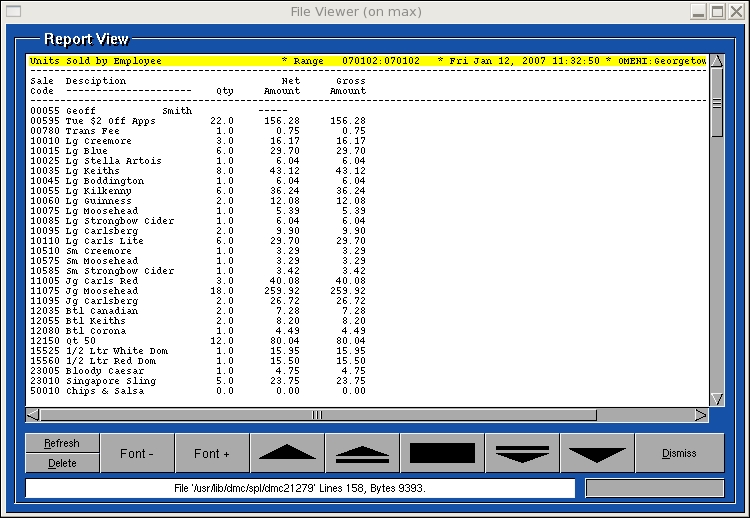
Size +-: Used to increase or decrease the font size.
Up and Down Arrows: Used the page or partially page up or down
through the report.
Dismiss: Exit the Browser.