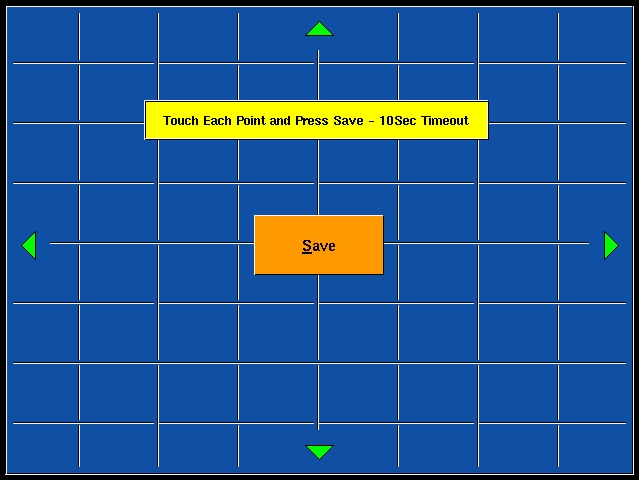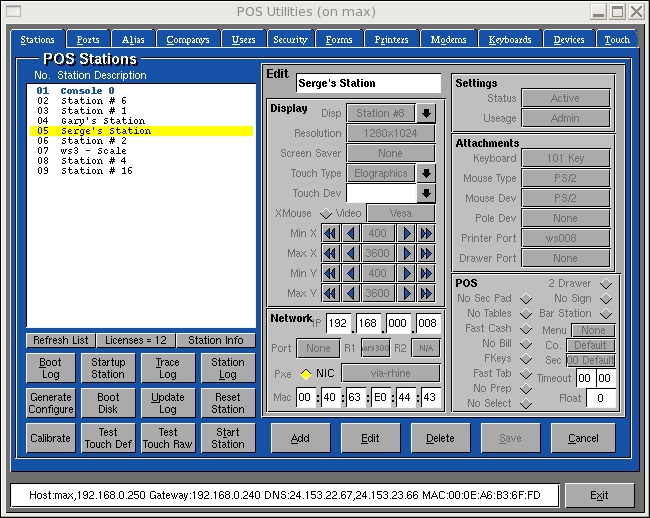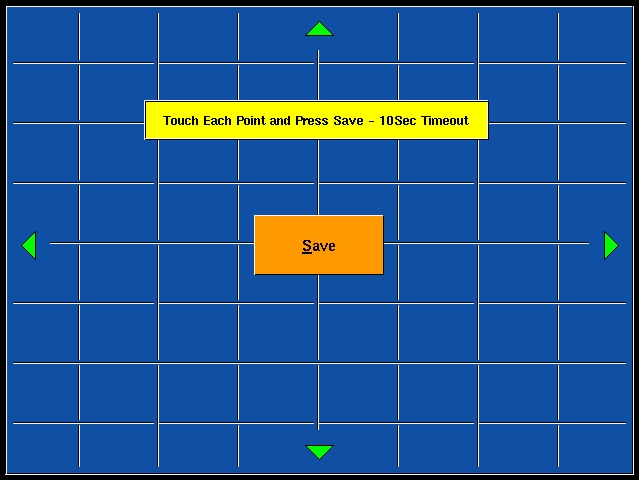This sections is used to define the working locations and attachments
the POS application will use to operate. Each POS must have a unique station
definition. Many of the fields described here refer to information created
using the other sections in "System Setup". Take a quick look at the other
sections before using this section.
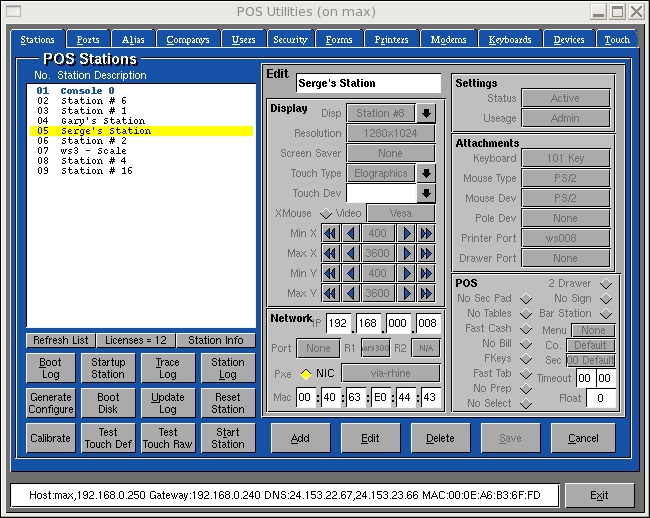
Add: Used to add a new Station. Press the
"Add" button and a new station will be created. The number of Stations
that can be created is controlled by a Hardware dongle attached to your
system. Enter or Select options from the following fields;
Display
-
Description: Used to describe the station use or location.
-
Location: This field is used to describe the type of connection
used by a station. The presentation view or visual interface used by the
stations determines the location description. The 2 types are as follows;
-
Character interface: Use the tty number of the station.
-
Graphical interface: Use the display number of the station.
-
Screen Size: Used to describe the screen size attached to the station.
This field is used to generate X configuration files. The following types
are supported;
-
14": size screen.
-
15": size screen.
-
17": size screen.
-
LCD: LCD Panel.
-
Touch Type: This field is used to describe the type of Touch Screen
controller being connected to the station. The following types are supported;
-
Elographics: Most Elo controllers.
-
Micro Touch: Most Micro Touch controllers.
-
Hampshire: 8 bit hampshire controller.
-
ISI: Most ISI controllers.
-
Touch Dev: This is used to describe the serial port that is used
by the Touch Screen controller.
-
Min X/Max X/Min Y/Max Y: This values are used to describe the Minimum
and Maximum co-ordinate values emitted by the touch screen controller.
Network
-
IP Address: This is the IP address assigned to the station. This
field has no affect for console stations. IP addresses start from
198.162.0.1->100
-
Port Number: This is the port socket number used to read the
touch screen device over the network. Again this field has no affect at
the console.
-
MAC Address: This is the network cards MAC address. This is used
for DHCP configuration. Again this field has no affect at the console.
Settings
-
Status: This filed is used to disable a station or determines how
the station will be activated on boot. The following status types are available;
-
Active: The station can be used by the POS.
-
Pending: The station is not available for the POS.
-
Auto: The Station will look at the Usage field to determine the
program to be automatically started at the POS.
-
Usage: This option describes the use of the station. the following
type are supported;
-
Combo: Fine Dine, Takeout and Delivery.
-
Fine Dine,
-
Dine Takeout,
-
Delivery,
-
Delivery Takeout,
-
Takeout,
-
Retail,
-
Cashier,
-
Admin,
-
Order,
-
Presale,
-
Rental,
-
Support:
Attachments
-
Keyboard: Indicates the type of keyboard connected to the station.
The following are supported;
-
None: No keyboard is in use.
-
101: Standard 101.
-
104: Standard 104.
-
Mouse type: A variety of mice are supported. Choose from the following
list;
-
None: No mouse is connected,
-
Auto: Automatically detects the mouse type. (in most cases)
-
Microsoft,
-
Mouse Systems,
-
Logitech,
-
Mouse Man,
-
Bus Mouse,
-
USB,
-
PS/2:
-
Mouse Dev: Used to describe the port the mouse is connected to.
The following are available;
-
COM1,
-
COM2,
-
COM3,
-
COM4,
-
PS/2:
-
Pole Dev: If a pole display is present at the station this is devices
used to communicate. The following are supported;
-
Printer Port: The print port used by the station. Pick from a list
of available print ports.
-
Drawer Port: If a Cash Drawer is present at the station then select
the print port used for this purpose. This is usually the same as the Printer
Port.
Options
-
Menu No.: If this station is to use a specific menu, enter that
menu number here.
-
No Tables: If this station will not use tables select activate this
option.
-
Time Out: If the working time out is different from the system defaults,
enter the number of seconds here.
Save: Used to record your changes from an "Add"
or Edit" mode.
Edit: Used to change a Station. Select a
Station from the list and press "Edit". Change the information as
required and press Save to record your changes.
Delete: Used to remove a Station from the
list. Select a Station from the list and press "Delete". You will be prompted
to confirm your choice.
Cancel: Used to deselect a Station from
the list or to exit an "Add" or "Edit" mode without recording any changes.
Start/Stop Station: Used to automatically
start or stop a POS program from running at a Station. This options works
when a station status is Auto and the station is not the console.
Calibrate: Used to calibrate touch screens
from the main computer location.
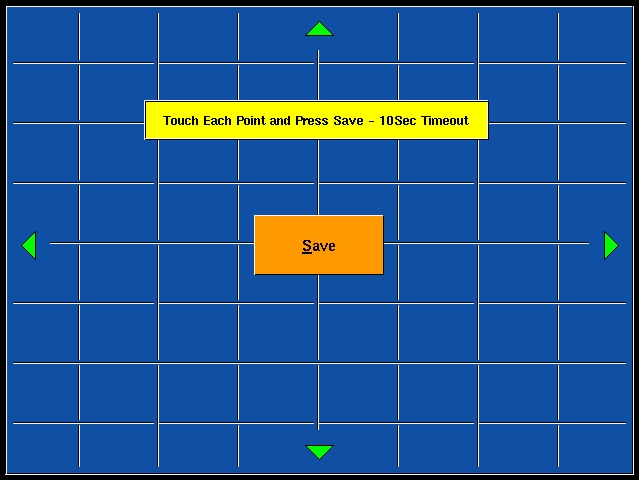
Before entering the Calibrate screen. Select the appropriate station,com
port and controller type. Connect the touch screen to the console port
and enter the calibration mode. Touch the four arrows near the edge of
the screen bezel. touch the save buttons to record the new settings. You
can also touch all around the screen to have the system sample more touch
co-ordinates.