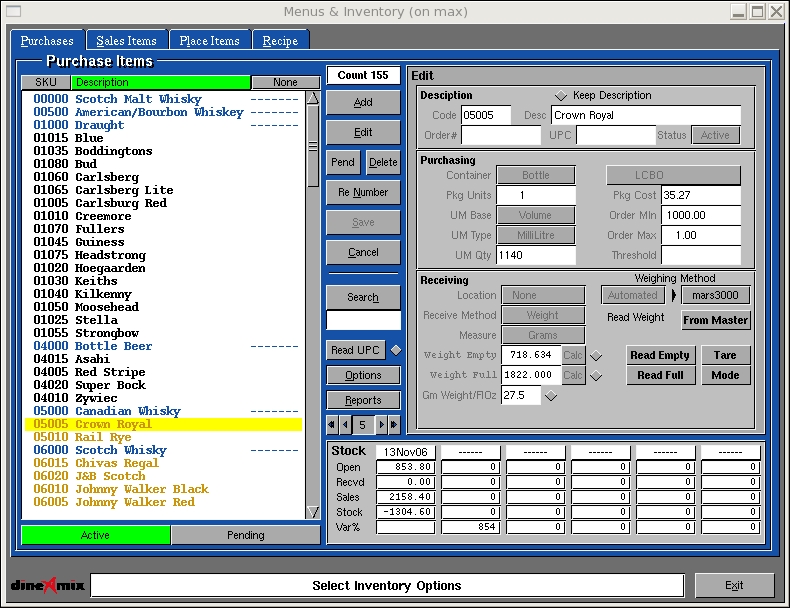| Menus & Inventory -> Purchases |
In order to use the inventory system, a list of purchases must
be created. Each item represents an item that the store purchases for the
purposes of resale or consumption. When a sales item is created we will
refer to this list of purchase items to describe what is being sold and
what quantity.
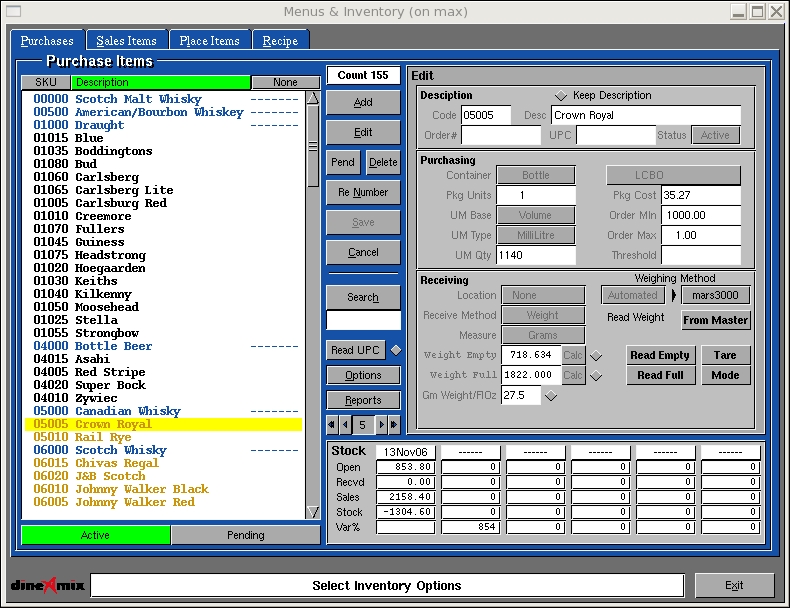
Add: Used to add a new Purchase code. Press
the "Add" button and enter a number from 1 to 99999 in the number
field. Enter or Select options from the following fields;
Description
-
Description: Used to describe the item.
-
Order#: Used to record the vendors stock number. This number will appear
on re-order lists generated by the system.
-
UPC: This is the Unified Product Code associated to the purchase
item.
-
Status: This item can either be;
-
Active: This item is available for purchase.
-
Pending: This item is no longer used for inventory.
-
Title: This item is used only for descriptive purposes and has no
inventory ramifications.
Purchasing
-
Pkg. Type: This option indicates the container that the product
is received. These are the options;
-
Unit: This item is received as a unit that will be directly sold.
-
Case: Case and all other types reflect the type of container.
-
Sack:
-
Bottle:
-
Box:
-
Roll:
-
Keg:
-
Pkg. Units: Enter the number of units that are packaged in the Package
type.
-
UM Base: This is the unit measure base. That is how the product
is measured for the purpose of sales. The following types are supported;
-
Unit: This type indicates that it is sold as purchased.
-
Weight: This type and those bellow are should be self evident.
-
Volume:
-
Length:
-
UM Type: Depending on the UM Base the unit type will vary. The Unit
Measure Type indicates the type of measure used to measure the Base. See
the table bellow;
Unit
Unit
Bottle
Jar |
Weight
Gram
Kilo Gram
Ounce
Pound |
Volume
Milli Liter
Liter
ounce
Gallon
Table Spoon
Tea Spoon |
Length
Mili Meter
Meter
Inch
Feet
Yard |
-
UM Qty: This is the quantity of of the Package quantity that are
sold.
-
Vendor: Select the vendor that sells this item to the store.
-
Package Cost: This is the cost of a package with taxes. This is
used to calculate product costing.
-
Order Minimum: This is the minimum number units required before
re ordering is flagged.
-
Order Maximum: This is the number of Packages that will be requested
when the Order Minimum is reached.
Receiving
-
Receiving Method: Indicates the measure used to record products
into the system. The methods supported are;
-
Measure: These are the same as above for UM Type:
-
Weigh Method: If you weight products with a ordinary scale choose
"Manual". If your scale is interfaced to Dine-Amix select "Automated".
-
Automation: If you selected automated above. Then select the type
of device being used from this list.
-
Empty Weight: Enter the Weight of the container when it is empty.
-
Full: Weight: Enter the Weight of the container when it is full.
Save: Used to record your changes from
an "Add" or Edit" mode.
Edit: Used to change Purchase information.
Select a Purchase item from the list and press "Edit". Change the
information as required and press Save to record your changes.
Delete: Used to remove a Purchase from the
list. Select a Purchase from the list and press "Delete". You will be prompted
to confirm your choice.
Rename: Used to renumber a Purchase code.
Select a Purchase code from the list and press "Rename". Enter the
new Purchase number in the number field and press RETURN to record the
change.
Cancel: Used to deselect a Purchase code
from the list or to exit the "Add" or "Edit" mode without recording any
changes.
Move: At the time of writing this option
was not available.
Search: Used to find an item in the lists.
Enter some information in the line below the search button and press Enter.
The system will look through the list and highlight the firsts occurrence
of you search. Press "Search" again to keep searching through the list
and "Cancel" to stop.
Options: This button presents a list of
operations that can be performed on the Purchase list. They are as follows;
-
Reset Stock: Used to Set all inventory balances to 0. This is usually
done when the system is ready to accepts the initial inventory counts from
the store.
-
Roll Stock: The system is capable of maintaining 6 inventory periods.
This periods are used to compare week t week levels or month to month or
in fact any period that you choose. When you roll the inventory you move
the current number to a historical period and the systems zero's the current
balances.
-
Title Case: Used to fix the Purchase code title to Title case print.
-
Upper Case: Used to fix the Purchase code title to Upper case print.
-
Lower Case: Used to fix the Purchase code title to Lower case print.
-
Assignment: Used to assign values to many Purchase codes.
-
Re Number: Used to re organize purchase code numbering.
Reports: This option presents a list of reports
that can be printed.