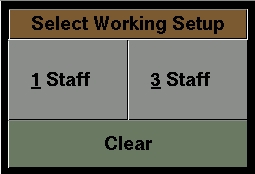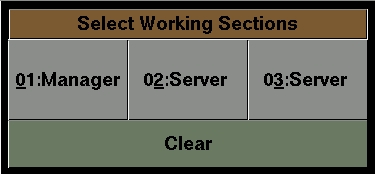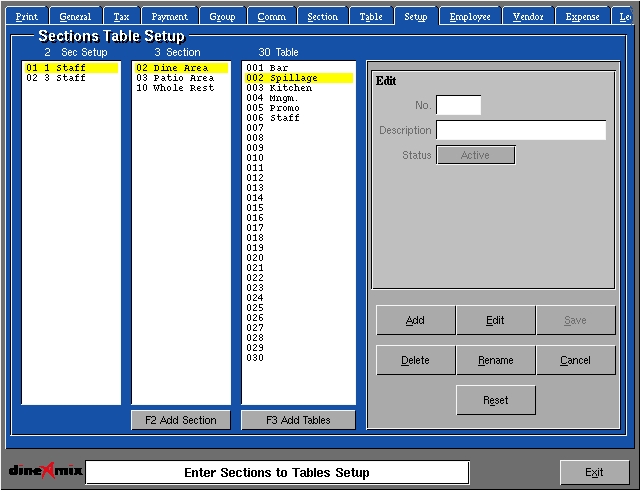| Configuration -> General Setup -> Sections
Setup |
Section Setup is used change the number of working sections
and their associated tables during a working day. If your store uses fixed
section numbers or does not use section or tables you can skip this section.
The concept of Sections Setup is best described by example. Let us assume
a store with 50 tables. During a slow period the store can be served by
1 servers having all 50 tables assigned to them. A Manager can now
choose the 1 Staff section setup from the POS and assign 1 Server
to that section. This will have the effect of allowing only one Server
to serve the store and that server will have all 50 tables available for
use.
Now the store becomes more busy and 3 Servers are required. The Manage
can now select the Section Setup called "3 Staff".
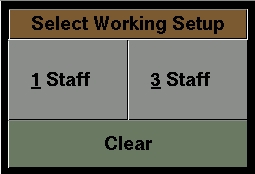
The manager can now assign 3 server to manage each of the 3 sections.
In this example the Manager will also act as a server.
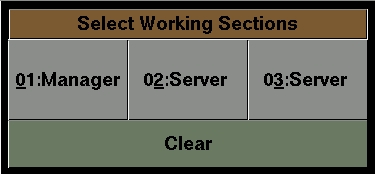
The tables defined in Sections Setup will be assigned to each Server.
Any open tables from the previous "setup" will be automatically transferred
to their respective servers under the new setup.
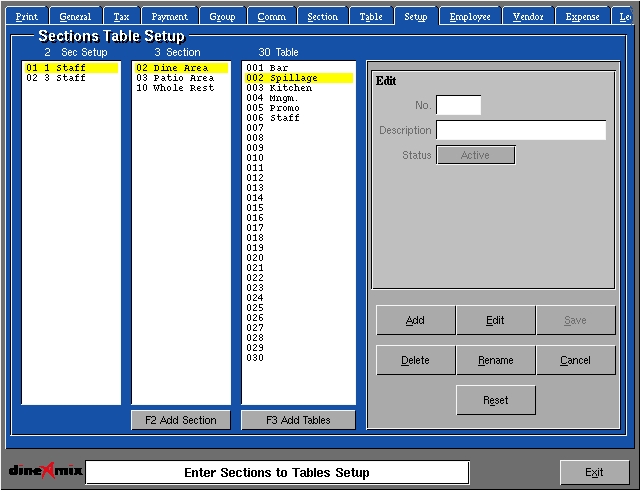
Add: Used to add a new Section Setup. Press
the "Add" button and enter a number from 1 to 99 in the number field.
Enter or Select options from the following fields;
-
Description: Used to describe the Section Setup.
-
Status: Indicates whether the Setup is active at the POS.
Save: Used to record your changes from an "Add"
or Edit" mode.
Edit: Used to change Section Setup information.
Select a Setup from the list and press "Edit". Change the information
as required and press Save to record your changes.
Delete: Used to remove a Setup from the
list. Select a Setup from the list and press "Delete". You will be prompted
to confirm your choice. If you select a section or table the same procedure
applies.
Rename: Used to renumber a Setup number.
Select a Setup from the list and press "Rename". Enter the new Setup number
in the number field and press RETURN to record the change.
Cancel: Used to deselect a Setup from the
list or to exit a Setup "Add" or "Edit" without recording any changes.
F1: Used to present a list of pre defined
sections for use by the current Setup.
F2: Used to present a list of pre defined
tables for use by the current Section/Setup.
In each case select an item to add it into the current list.