| Administration -> Reservations |
This utility is used to record guest reservations. The status of reservations can be viewed in the past and in the future. The screen is partitioned into 5 areas. These are as follows;
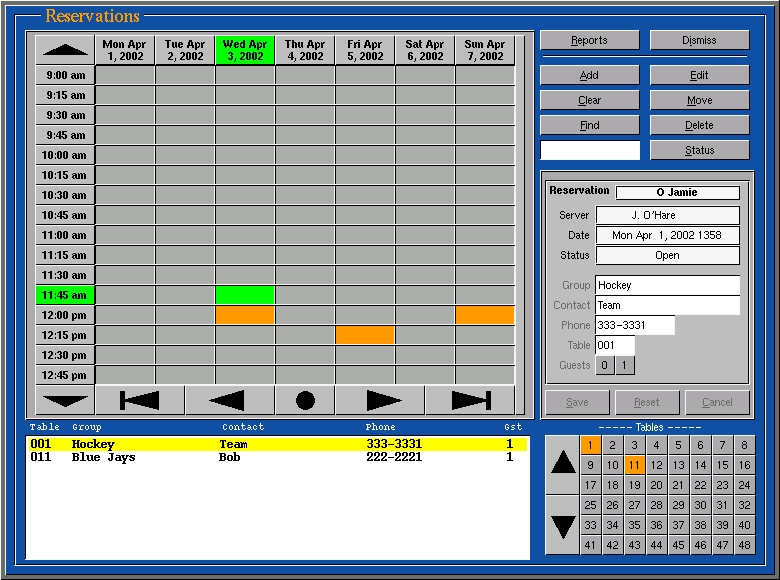
Screen
Date/Time: The area in the Upper Left hand side displays a week of days and 4 hours of time in 15 minute increments. You can use the Up/Down arrows to move through the time of day. The bottom arrows are used to move through weeks. The arrows with vertical bars on them move a month at a time. The circle button is used to return to the current week. The other arrows move a week at a time. To select a date/time simply press a cell on the screen. The cell and date/time cells will turn green. You can also select a date or time by touching the date/time bars respectively.OptionsThe green cells indicate the currently selected date/time. The orange cells indicate that a reservation has been placed in that slot.
List: The area at the bottom left of the screen is used to display the reservations recorded for a date/time slot.
Tables: The area at the lower right hand side of the screen is used to select tables when recording a reservation and to display the tables that have been used in a date/time slot.
Reservation: The middle right side of the screen is used to enter guest information when recording a reservation and to display details of the reservation when viewing a reservation item.
Options: The upper right hand side of the screen is used to display the options available for manipulating reservations.
Add: Used to add a new Reservation. Enter or Select options from the following fields;
Reset: USed to reset the reservation information to a blank state.
Cancel: Used to exit the "Add" or "Edit" reservation mode.
Edit: Used to change a Reservation. Select a Reservation list and press "Edit". Change the information as required.
Delete: Used to remove a Reservation. Select a Reservation from the list and press "Delete". You will be prompted to confirm your choice.
Clear: Used to de select date/time and reservation information.
Move: Used to move a reservation from 1 date/time slot to another.
Status: Used to indicate the reservation has been honored.
Find: Used to find a reservation from the current week forward.
Reports: Used to print various reservation reports.
Dismiss: Used to exit the reservation program.